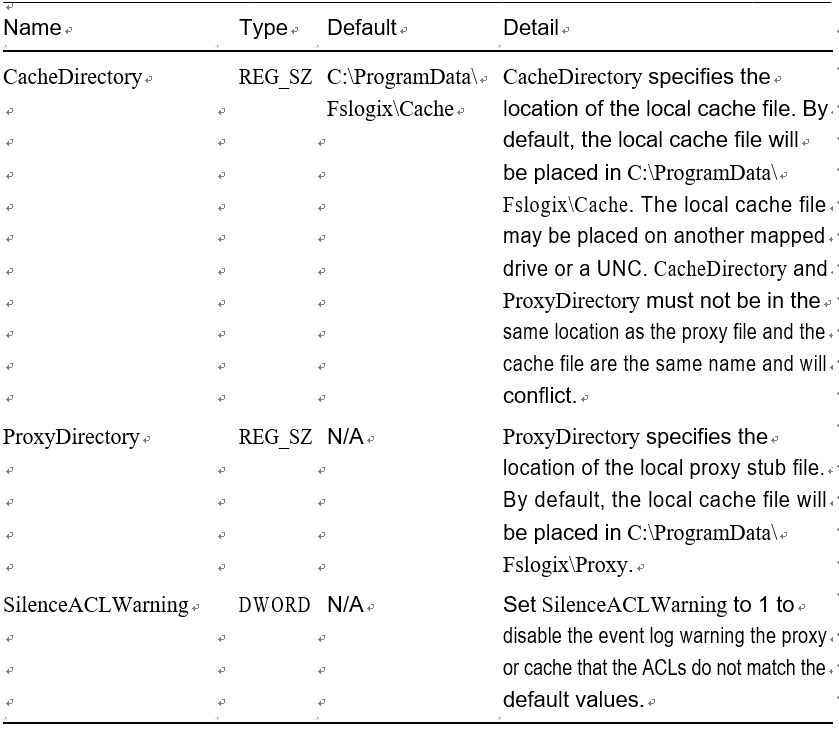Adding a Cloud Cache Registry Key with a Blob – Implement and Manage FSLogix
Adding a Cloud Cache Registry Key with a Blob
Here are the steps to add the cloud cache registry key with a blob:
\ 1.\ You have to get the Azure blob connection string from the storage account we created earlier for the user profile, before you add the registry key. See Figure 6-35.
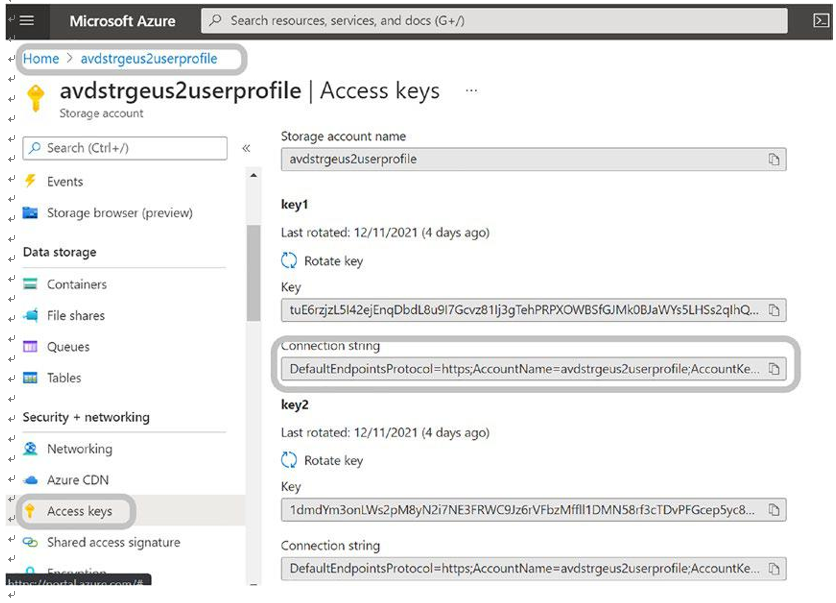
Figure 6-35. FSLogix config, storage account connection string
\ 2.\ Since we have the storage name and key in the connection string, we should not store it directly in the registry, because users can read the registry with read permission. So, the best way to protect the storage account name and key is to store them in a credential manager on a VM. To do that, you must log in to the image VM using Bastion, open the command prompt as an administrator (CMD), and go to the C:\Program Files\Fslogix\Apps folder. See Figure 6-36.
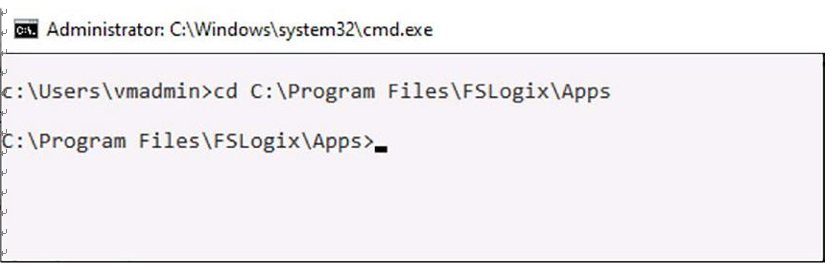
Figure 6-36. FSLogix configuration, adding the password in to the credential manager, step 1
\ 3.\ Type the following command and change the storage account name before executing the command. See Figure 6-37.
frx.exe add-secure-key -key account -value <storage-account-name-here>
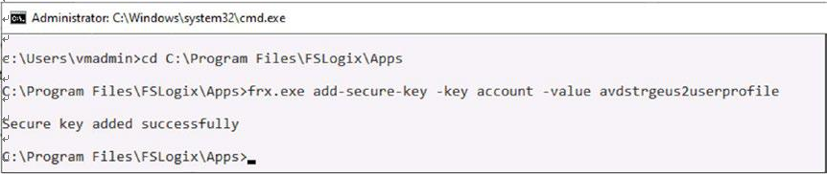
Figure 6-37. FSLogix config- add password in credential manager step 2
\ 4.\ Add the storage account key using the following command. See Figure 6-38.
frx.exe add-secure-key -key key -value <storage-account-key-here>
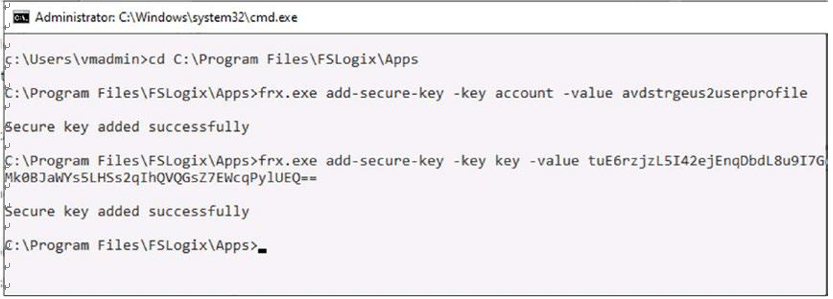
Figure 6-38. FSLogix config, add password in credential manager step 3
\ 5.\ Repeat the steps for an additional storage blob in case you want to use multiple blobs, but make sure you are changing the key name and value and not overwriting the same key and value. The following are example commands to add an additional storage blob:
frx.exe add-secure-key -key account1 -value <storage-account1-name-here>
frx.exe add-secure-key -key key1 -value <storage-account1-key-here>
\ 6.\ Open the registry with the Administrator context (Run as Administrator). Browse the registry path HKLM\SOFTWARE\ Fslogix\Profiles and create both the registry keys mentioned in Table 6-8. Note: if there is a VHDLocation key present, then you have to delete it before adding the cloud cache key.
Table 6-8. CCDlocation with Credential Manager
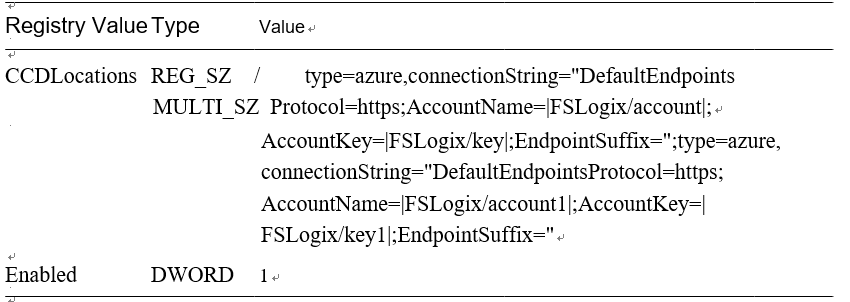
Table 6-9 shows the registry key syntax without the credential manager. See Figure 6-39.
Table 6-9. CCDLocation Without Credential Manager
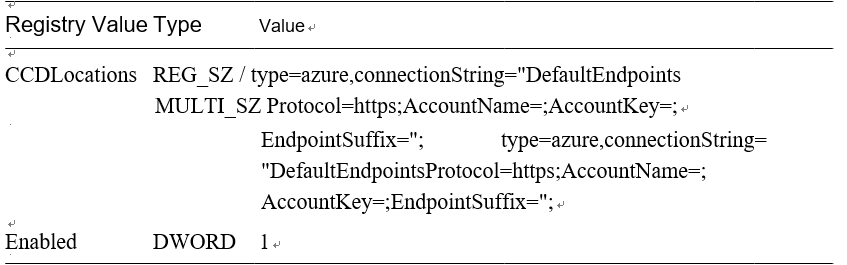
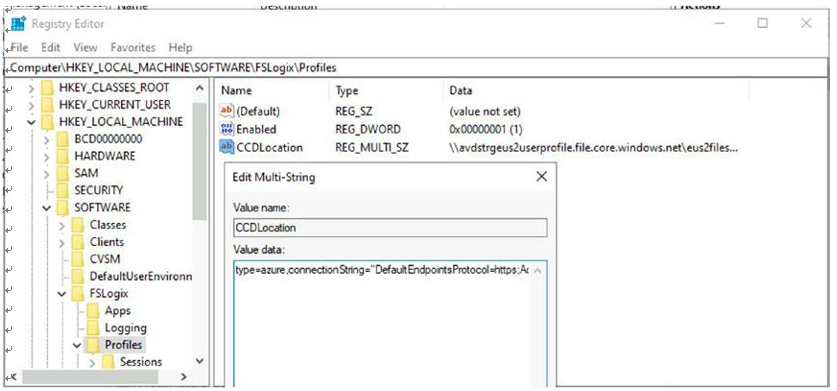
Figure 6-39. FSLogix config, CCDLocation registry key
\ 7.\ Make sure that the correct user group is added in the FSLogix include list group. See Figure 6-40.
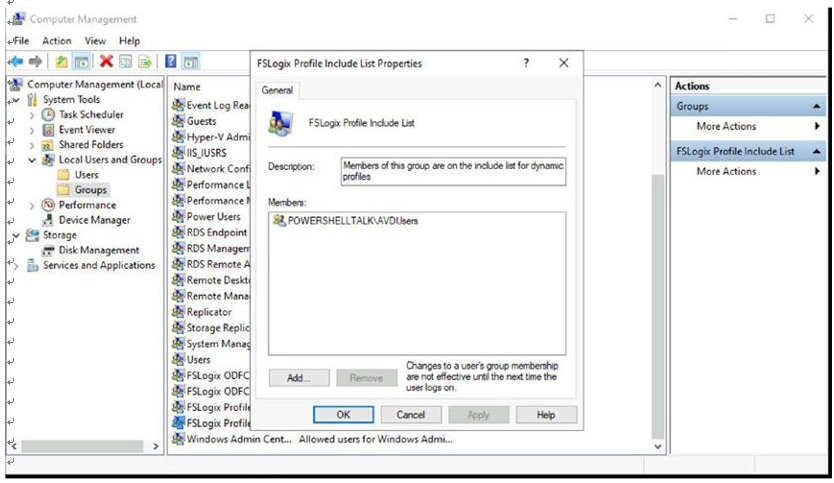
Figure 6-40. FSLogix config, FSLogix include list group
\ 8.\ Restart the VM and try to log in with a user ID that is a member of the group added in the FSLogix include list group and verify if the user profile gets created on the file share. See Figure 6-41.
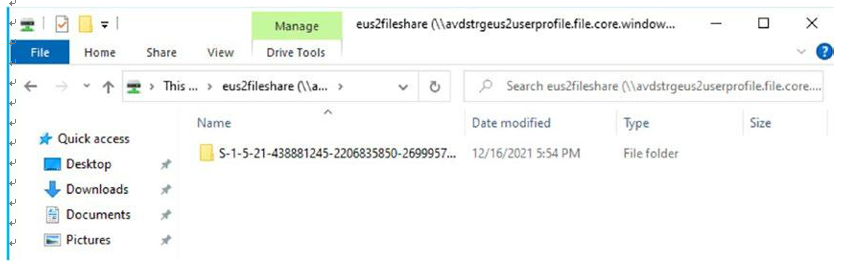
Figure 6-41. FSLogix, user profile on remote storage
\ 9.\ You can also look at an additional registry key for the cloud cache in Table 6-10 and add it if you want it based on the organization requirements.
Table 6-10. CCDLocation Extra Registry Key
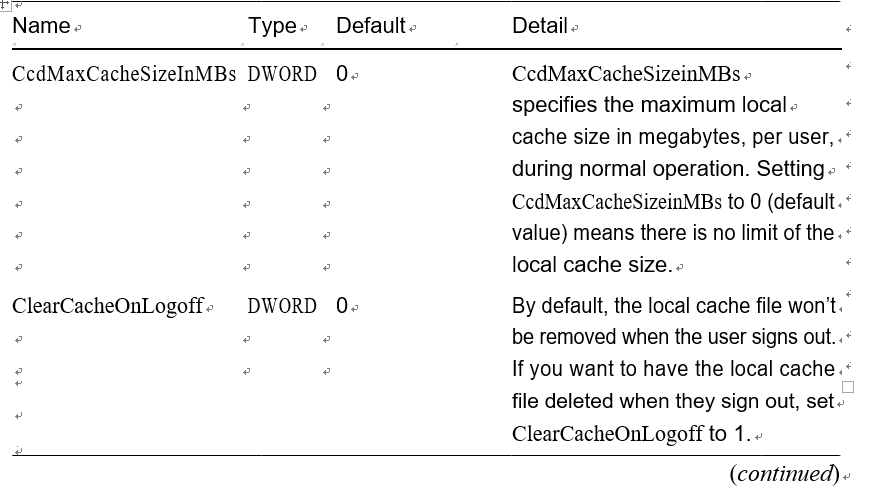
Table 6-10. (continued)