Azure Image Gallery Limits – Create and Manage Session Host Images
Azure Image Gallery Limits
There are limits, per subscription, for deploying resources using Azure Compute Gallery:
•\ 100 galleries per subscription per region
•\ 1,000 image definitions per subscription, per region
•\ 10,000 image versions per subscription per region
•\ 10 image version replicas per subscription per region
Any disk attached to the image must be less than or equal to 1 TB in size.
Azure Image Gallery High Availability
Azure zone redundant storage (ZRS) provides resilience against an availability zone failure in the region. With the general availability of Azure Compute Gallery, you can choose to store your images in ZRS accounts in regions with availability zones. See Figure 7-8.
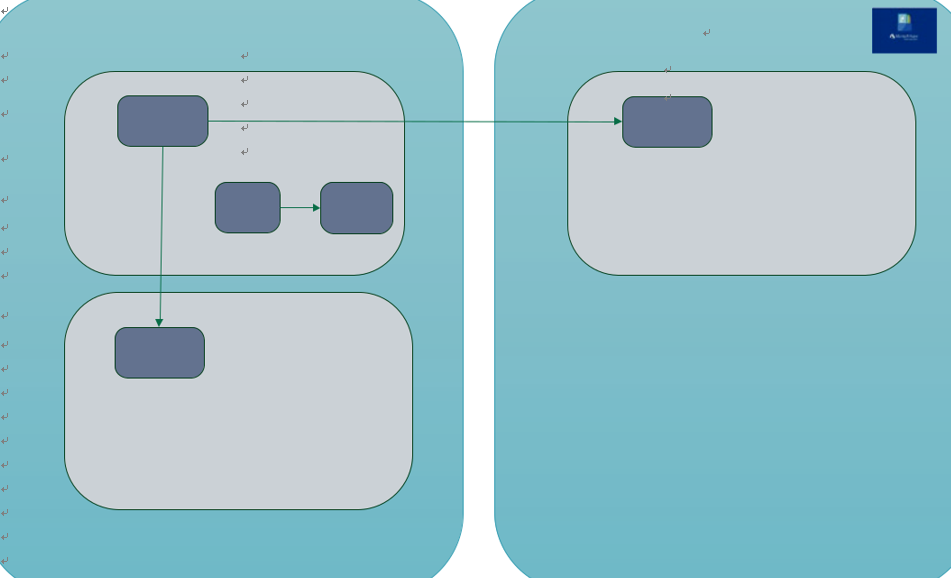
Figure 7-8. Azure image gallery zone redundant storage and image replication
You can also choose the account type for each of the target regions. The default storage account type is Standard_LRS, but you can choose Standard_ZRS for regions with availability zones. See Figure 7-9.

Figure 7-9. Azure image gallery zone redundant storage and image replication option
Steps to Create an Azure Image Gallery
You can create an Azure image gallery during the image capture process, but if you want to create an image gallery separately before capturing image, then these are the steps to do so:
\ 1.\ Sign into the Azure portal at https://portal.azure.com.
\ 2.\ Search for Azure Compute Gallery in the top search box and select Azure Compute Gallery in the results.
\ 3.\ On the Azure Compute Gallery page, click Add.
\ 4.\ On the “Create Azure compute gallery” page, select the correct subscription and resource group.
\ 5.\ In Name, type the image gallery name based on the organization-specific naming standards and select the appropriate region for the image gallery. See Figure 7-10
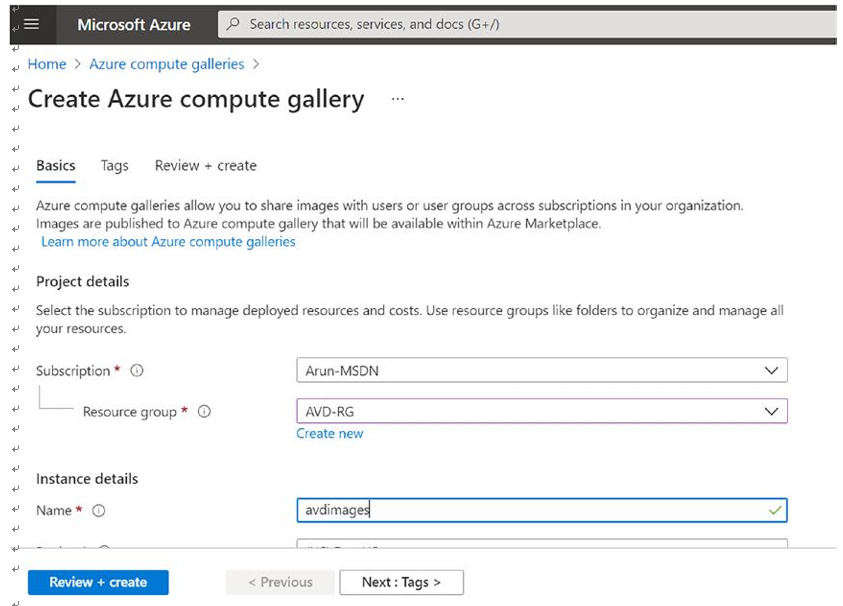
Figure 7-10. Azure image gallery creation
\ 6.\ Click “Review + create.”
\ 7.\ After validation passes, select Create to create the image gallery.
